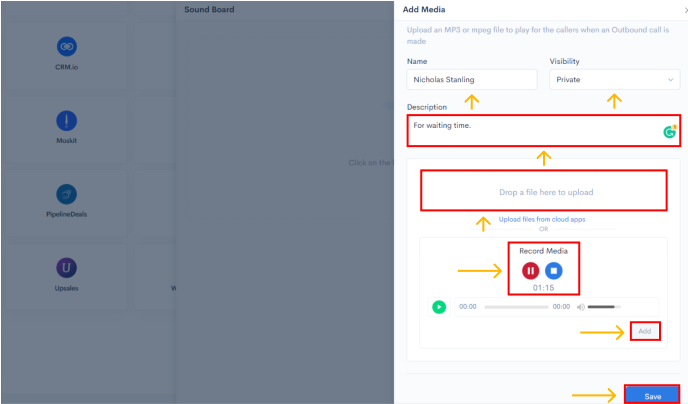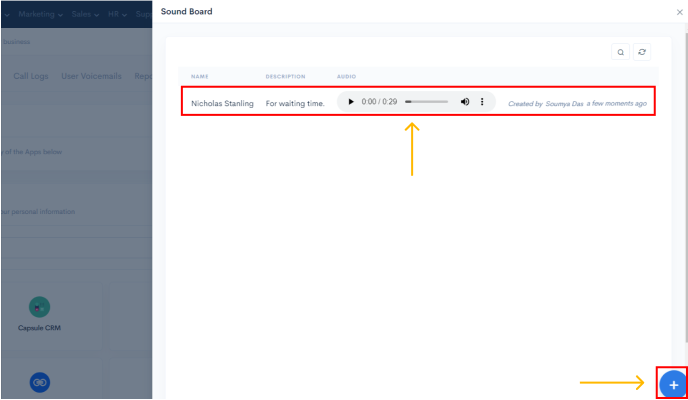In our digital realm, the quick growth of technology has led to more than just development in different sectors. It has altered how a company organisation conducts its operations. It has improved customer engagement and collaboration. People have adapted to using their mobile phones the majority of the time, even though new technology brings with it new ways of communicating. Telephonic communication is still the most effective form of communication.
500apps provides a business phone system - PBXPlus, that can be used by businesses of all sizes. The system provides a variety of features that can be used to improve communication within a company. These features include voicemail, caller ID, call forwarding, call waiting, and conference calling. The system also provides a variety of options for businesses to choose from, including VoIP, analog, and digital phone systems.
Go to infinity.500apps.com > Select Collaboration from the top bar > Select PBXPlus
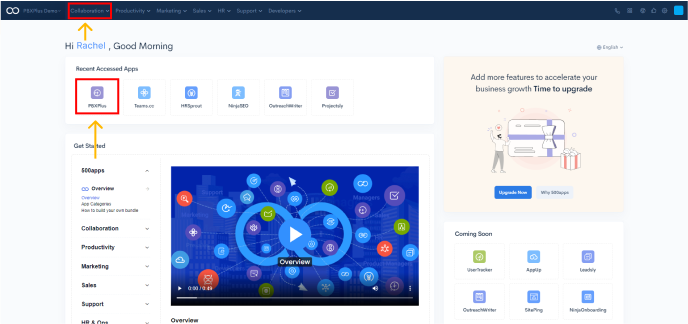
You can configure call flows to control how inbound and outbound calls are routed. Call flows can be configured to route calls based on the caller's input, the time of day, or the destination of the call. Custom menus, IVRs, and call queues can also be created using call flows.
Click Add Call Flow to initiate the call flow via. drag-and-drop feature
A menu like the image below appears with START as the default
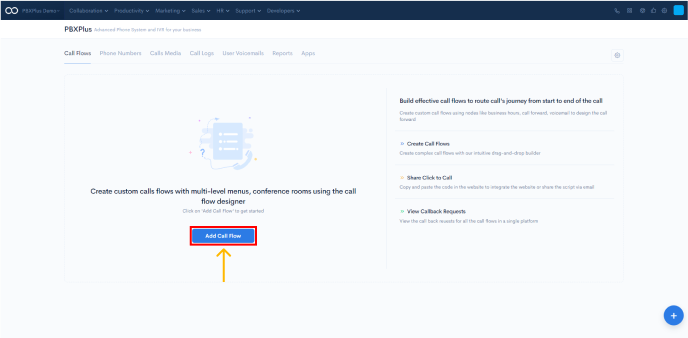
With Business Phone System, you can now set the actual hours of operation for a phone number and route calls to your agents only during their working hours.
When a call comes in after business hours, you can select to record an off-duty message with any business information and data about your availability. You can also request that the caller leaves a voicemail so that you can return their call when you are available.
To add Business Hours to receive your calls,
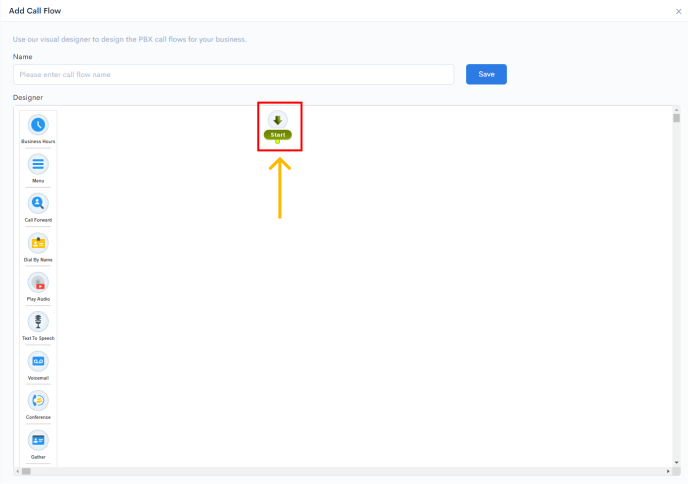
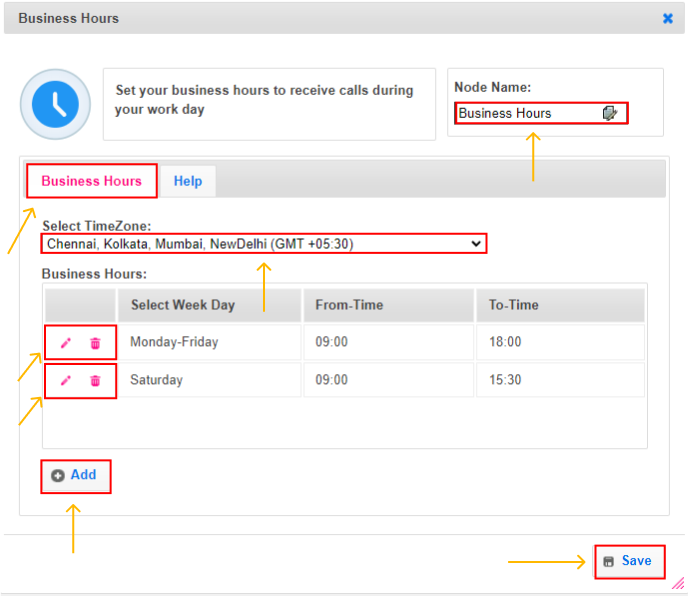
Call forwarding is a service that can be quite beneficial to businesses. It can help improve your incoming calls and reduce the amount of missed calls whether your organisation is a startup, a small corporation, or a huge enterprise.
This ensures sustainability for your business, regardless of where you are at the time. Being available to your customers at all times will undoubtedly increase their level of satisfaction. You may quickly tap into even more opportunities to engage with your clients and increase your revenue by utilizing call forwarding.
Adding call forwarding to your Business Phone System ensures that you never miss a call, even when you're away from your desk. To set up Call Forwarding, you can:
Drag-and-drop call forwarding and connect the squircle to the Yes squircle of Business Hours
Change Node Name, Call Connection Timeout (sec), select user by clicking +Add and Call Forwarding (yes or no). Finally, click on Save at the bottom right to save the settings
For e.g., you can assign 1 for Sales, 2 for Marketing, and so on.
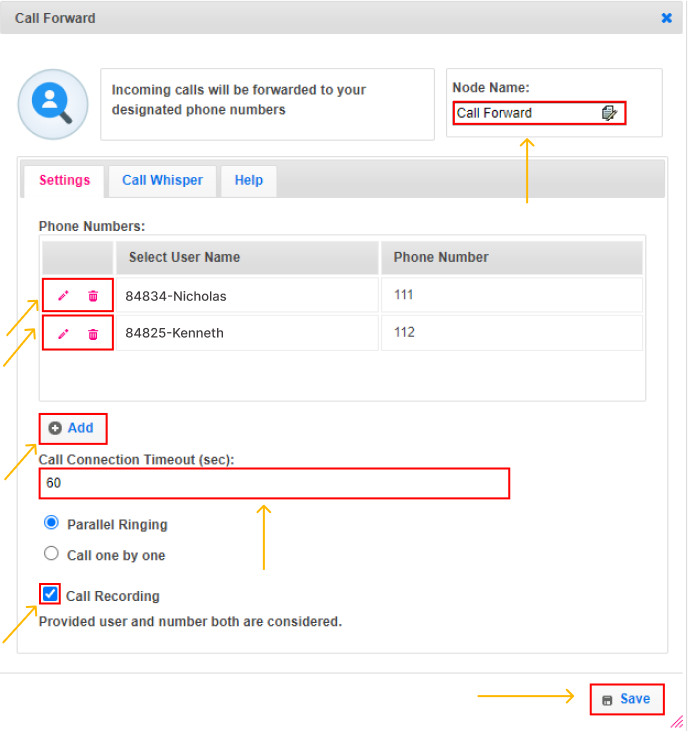
Play recorded audio if the flow comes to it. You can change settings as shown in the image below & Click on Save to save your settings.
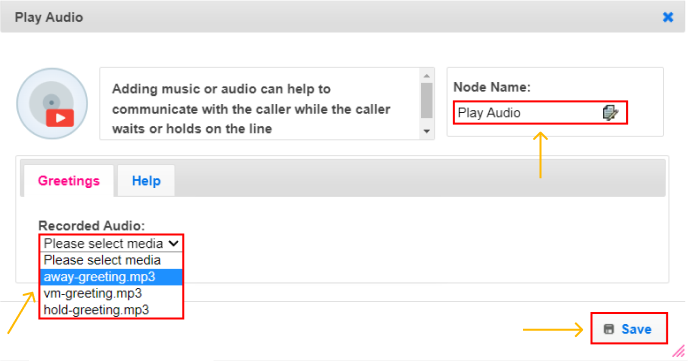
- Recorded Audio - Go to this drop-down menu and select your away music of choice to be played

With Menu, you can configure the settings of your call menu to streamline calls.
In Settings, you can choose to play from one of the recorded audio files. Or, you can write up a beautiful message as a greeting. You can add a number of Input numbers by clicking on the +Add button and saving them in the next pop-up.
Advanced Options lets you choose Wait Timeout (sec), Select Voice (male/female), and Select Language of your preference
When it comes to business phone systems, assigning calls by name is a great way to keep track of who is calling and when. This can be a great way to maintain a professional appearance, as well as keep your customers happy.
With Dial By Name, you can assign a number to a particular agent.
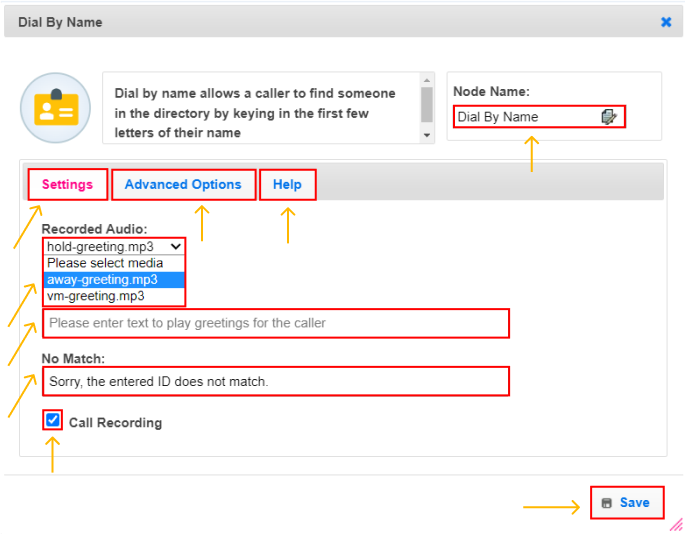
In Settings, you can choose to play from one of the recorded audio files. Or, you can write up a beautiful message as a greeting. You can put a regretful message in case there is No Match found.
Advanced Options lets you choose Wait Timeout (sec), Select Voice (male/female), and Select Language of your preference
With this you can convert your Text To Speech. You can write the text in the text box to be read aloud to the caller that will help you manage them better. Additionally, you can change voice to male/female and choose the language.

When recording your Voicemail, please state your name and company affiliation clearly. If you are recording a personal message, please state your name at the beginning of the message. Recorded audio messages will be stored here.
Here you can check to see the process
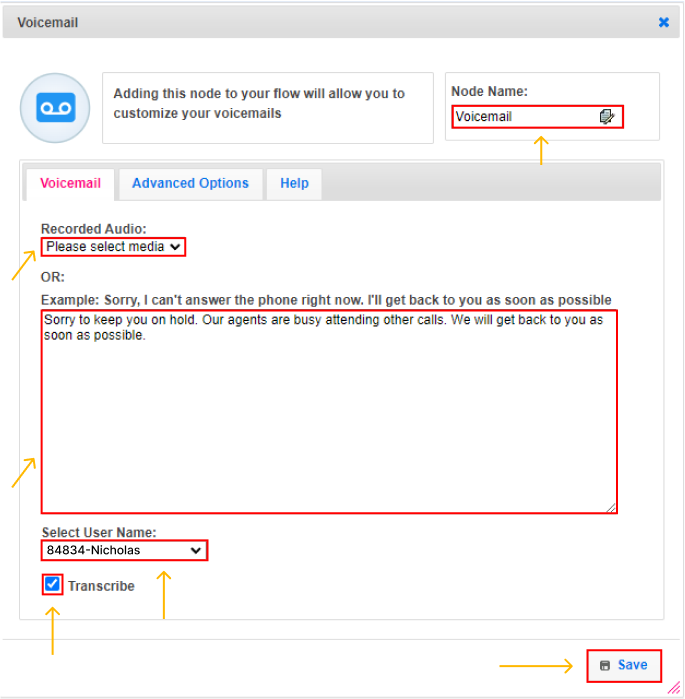
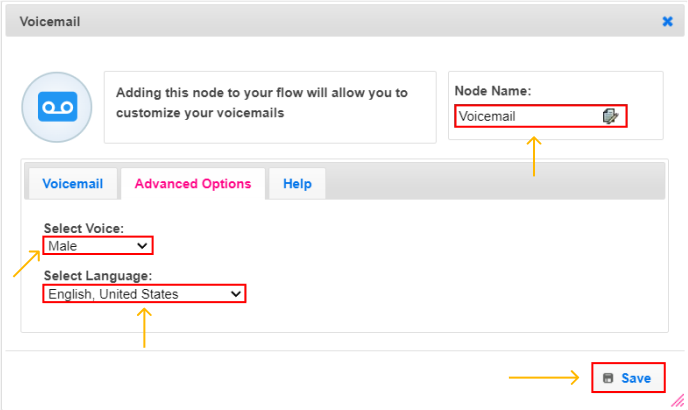
When your business needs to connect with clients, colleagues, or customers around the world, a reliable conferencing system is essential. A business phone conferencing system lets you connect with anyone, anywhere, and at any time.
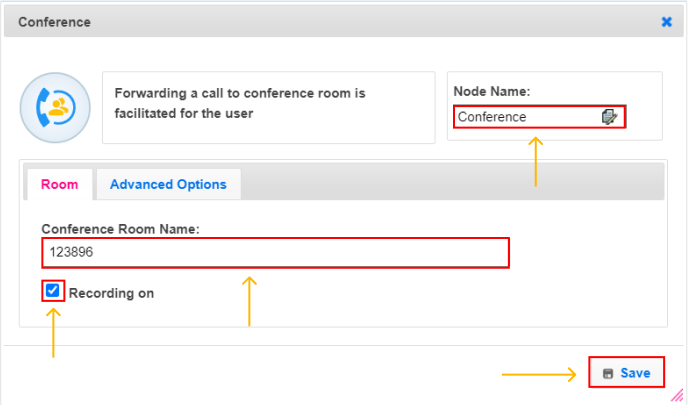
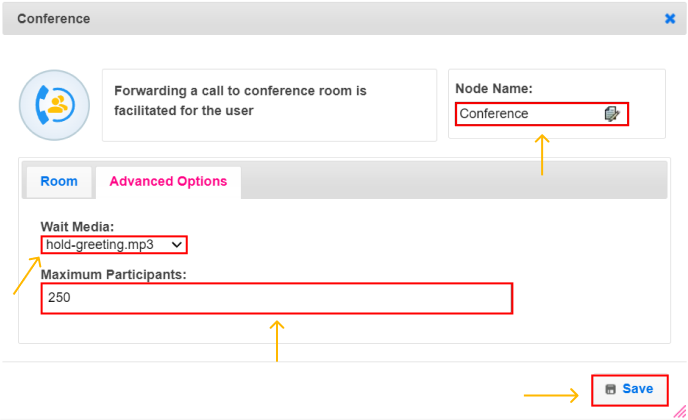
With this, you can collect information from user incase any agent is not available.

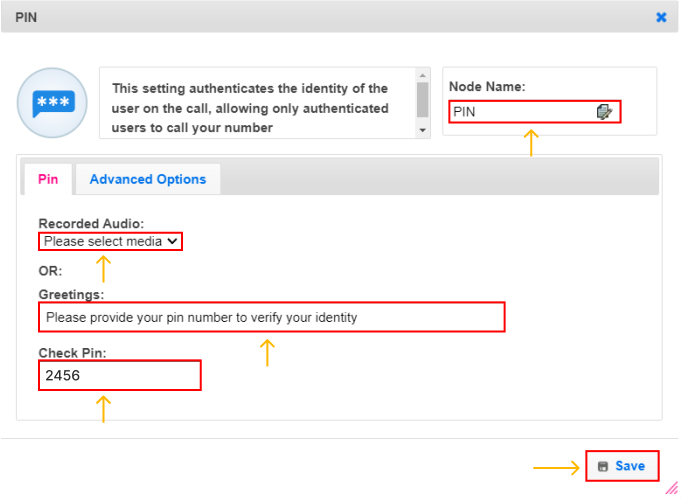
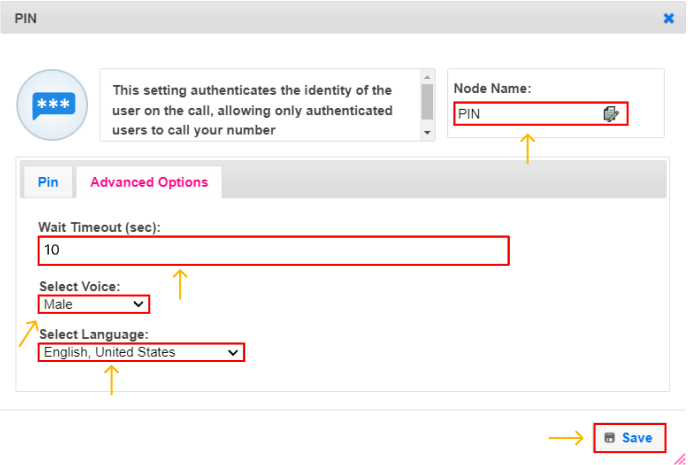
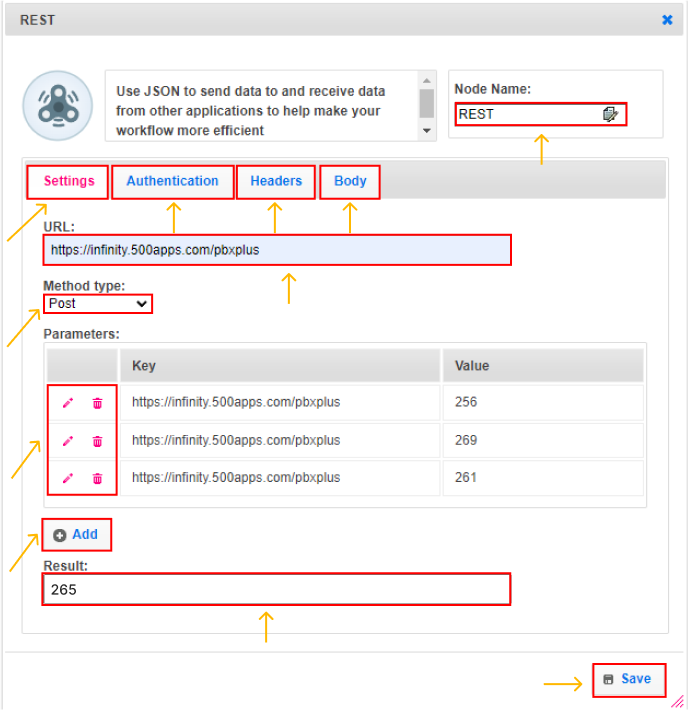
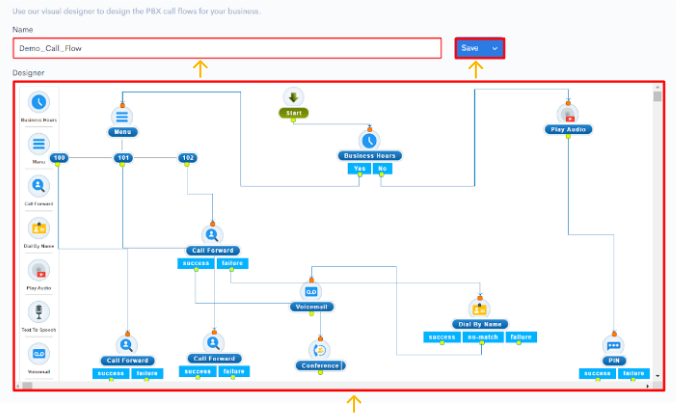
You can view phone numbers, caller names, third-party applications used, agent names and time of call here.
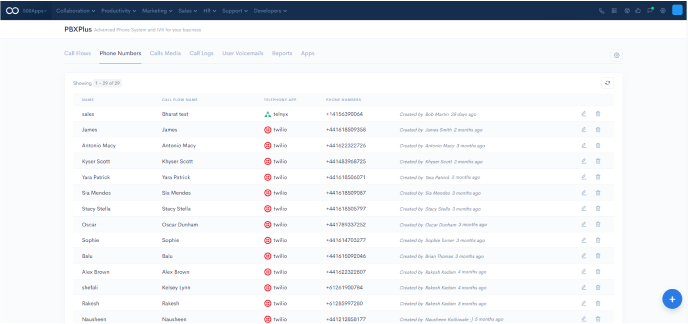
Clicking on the Phone Numbers menu > Add Media brings a pop-up to add media that can be added to the call flow.

If you need to check your call logs, you can do so by logging into your business phone system account. From there, you will be able to view all of your recent calls, as well as any missed calls. You can also use the search function to find specific call logs that you may be looking for. This allows you to view and analyse the call logs, and call status and listen to call recordings and more from one place.
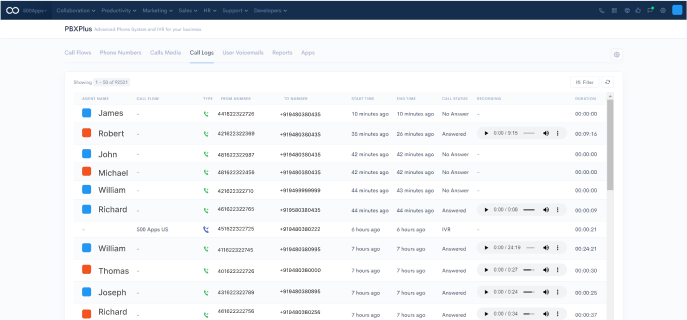
With a business phone system, you can have voicemails delivered directly to your email inbox or as a text message. You can listen to user voicemails, add notes and make calls to clients from the User Voicemails menu.
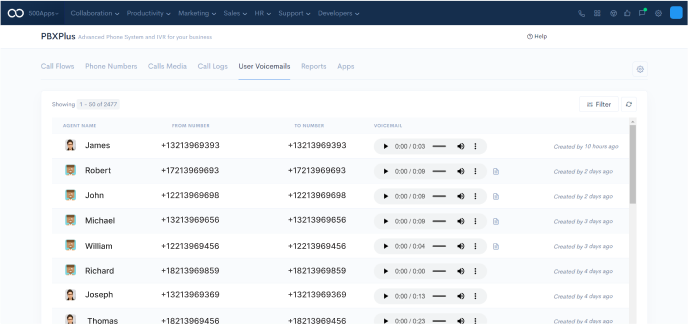
You will want to find a system that provides the data you need to make informed decisions about your business. The right system will offer comprehensive analytics that can help you track call volume, caller behavior, and more. With the right data, you'll be able to make informed decisions about your business phone system and ensure that it's working effectively.
You get an analytical report for all the calls, like a dashboard.
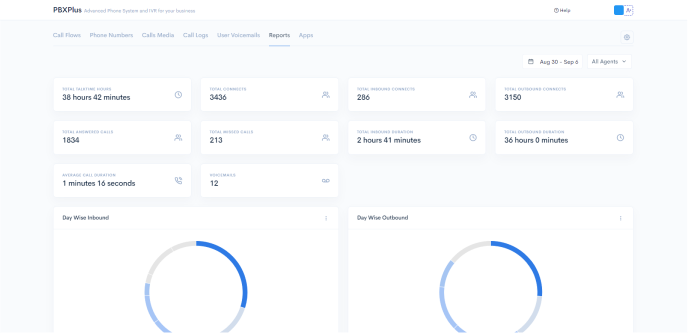
Most business phone systems come with the ability to integrate with a variety of third-party applications. This allows businesses to automate their workflows and improve their efficiency.
Apps here define the third party applications (from the already defined list) that can be integrated with PBXPlus. To add an application,
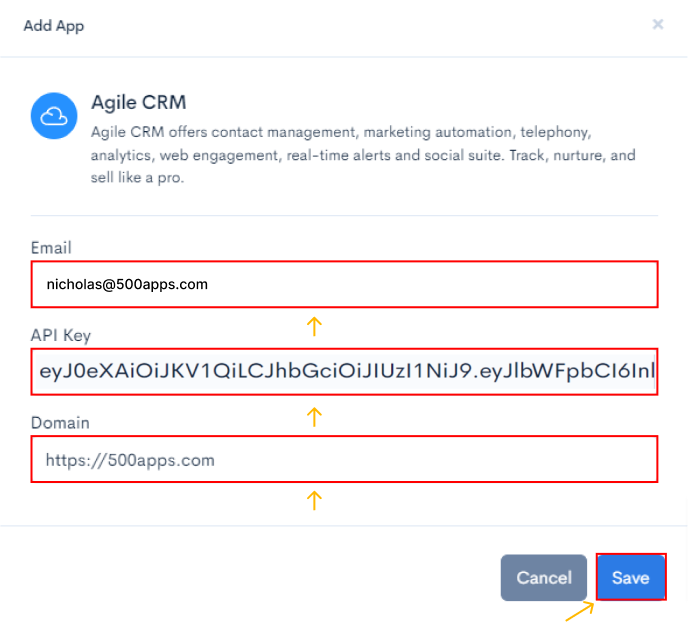
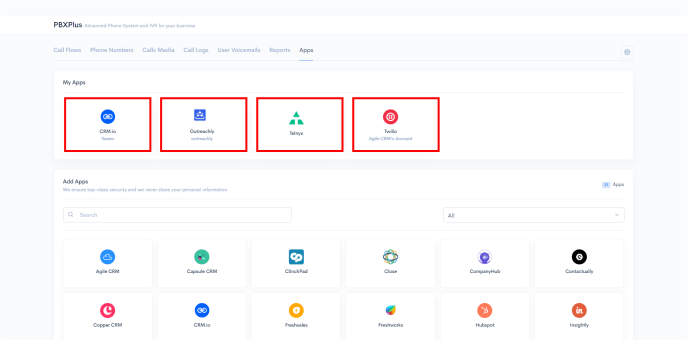
In the top-right corner of the dashboard of your PBXPlus, you will get the option to create your Soundboard settings.
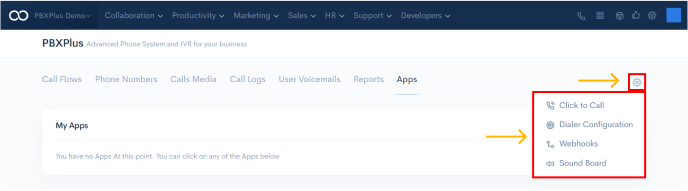
A Soundboard is a type of business phone system that allows businesses to manage and route phone calls more efficiently.